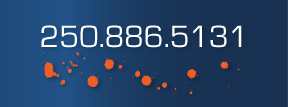Brain Bytes Tips & Tricks
Utilize Windows hot keys
Ctrl + C = Copy
Ctrl + X = Cut
Ctrl + V = Paste
Ctrl + Z = Undo
Ctrl + Y = Redo
Ctrl + C = Copy
Ctrl + X = Cut
Ctrl + V = Paste
Ctrl + Z = Undo
Ctrl + Y = Redo
PC slow and non responsive, when was the last time you cleaned out the dust?
Run Ad-Aware programs frequently to remove spyware from your PC.
Reduce the risk of viruses by ensuring your anti-virus is up to date and functioning correctly.
Not a fan of Internet Explorer, try other free browsers like Firefox.
Is your PC clock not keeping time, maybe it’s time for a new CMOS batter.
For a quick and easy shutdown of your PC, press the Windows Start button, followed by the U key and the U key again. U is the Windows shortcut for “Turn Off”.
Tired of the default tiles view in Windows Explorer? Select the view you like, click Tools, Folder Options, View tab, Apply to All Folders.
Don’t want some of the Windows default applications on your PC? Click Start, Control Panel, Add\Remove Programs, Add\Remove Windows Components and deselect the applications you no longer desire.
Looking for a program to run every time you start the PC? Copy the shortcut of the program and then open Windows Explorer. Paste the shortcut into the C:\Documents and Settings\All Users\Start Menu\Programs\Startup directory.
Do you have XP but you miss the simple Windows 95 Start menu? Right click the Start button, select Properties and select Classic Start menu.
Have a program you use all the time and you want to create shortcut? Locate the program you want, right click the program, scroll to Send To and select Desktop (create shortcut).
To backup your IE favorites, open Internet Explorer, select File, Import & Export and follow the Windows wizard steps.
Your IP address and network information can be found by clicking the Start button, select Run, type cmd and when the black DOS box appears, type IPCONFIG /all. To quickly lock a Windows desktop, hold the Windows key and press L.
Interested in Creating PDF documents without purchasing the Adobe suite? Try installing CutePDF.
Stay in Touch With the Office. Not Interested in a BES server, try BlackBerry's One Use Client.
Console Shortcuts
Computer Management - compmgmt.msc
Disk Managment - diskmgmt.msc
Device Manager - devmgmt.msc
Disk Defrag - dfrg.msc
Event Viewer - eventvwr.msc
Shared Folders - fsmgmt.msc
Group Policies - gpedit.msc
Local Users and Groups - lusrmgr.msc
Performance Monitor - perfmon.msc
Resultant Set of Policies - rsop.msc
Local Security Settings - secpol.msc
Services - services.msc
Component Services - comexp.msc
Computer Management - compmgmt.msc
Disk Managment - diskmgmt.msc
Device Manager - devmgmt.msc
Disk Defrag - dfrg.msc
Event Viewer - eventvwr.msc
Shared Folders - fsmgmt.msc
Group Policies - gpedit.msc
Local Users and Groups - lusrmgr.msc
Performance Monitor - perfmon.msc
Resultant Set of Policies - rsop.msc
Local Security Settings - secpol.msc
Services - services.msc
Component Services - comexp.msc
Rename the Recycle Bin
Type Regedit and click Ok --> Run --> Start HKEY_CLASSES_ROOT/CLSID/
{(Find the key 645FF040-5081-101B-9F08-00AA002F954E}
Change the name "Recycle Bin" to whatever you want (don't use quotes).
Type Regedit and click Ok --> Run --> Start HKEY_CLASSES_ROOT/CLSID/
{(Find the key 645FF040-5081-101B-9F08-00AA002F954E}
Change the name "Recycle Bin" to whatever you want (don't use quotes).
USB Devices Recognized but Not Appearing in My Computer?
Try Changing a Hard Drive Letter
Right Click My Computer --> Disk Management --> Expand Storage --> Manage --> Click My Computer --> Select Change Drive Letter --> Click the Device You Want to Remap & Click Change and Select the Letter to Assign to the Drive --> Click Ok
Try Changing a Hard Drive Letter
Right Click My Computer --> Disk Management --> Expand Storage --> Manage --> Click My Computer --> Select Change Drive Letter --> Click the Device You Want to Remap & Click Change and Select the Letter to Assign to the Drive --> Click Ok
Start Menu Items Slow To Appear?
Try removing the Start Menu Shadows
Try removing the Start Menu Shadows
USB Devices Recognized but Not Appearing in My Computer?
Try Changing a Hard Drive Letter of the USB Device
Try Changing a Hard Drive Letter of the USB Device